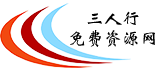
当前位置首页 > 最新PE

俄罗斯大牛制作WinPE 11-10 Sergei Strelec 2025.09.29 (x64)
更新时间:2025-10-12 软件大小:3.34 GB 界面语言:简体中文 运行环境:WinAll 授权方式:免费版下载次数:
下载地址
系统介绍

WinPE 11-10 Sergei Strelec 介绍
一、核心组件与功能
1. Windows PE 基础核心(WinPE 10 & WinPE 11 引擎)
2. 可启动介质兼容性
3. 高级分区与磁盘管理工具
4. 数据恢复工具集
5. 系统诊断与硬件工具
6. 网络工具与互联网应用
7. 恶意软件扫描与安全工具
8. Windows 安装与激活工具
9. 启动加载项与 BIOS/UEFI 工具
10. 定制化与脚本功能
二、用户界面与易用性
三、实际应用场景
1. 系统维护与修复技术人员
2. 数据恢复专员
3. 网络管理员与 IT 专业人员
4. 软件部署与镜像制作
5. 系统培训教学
四、使用优势
五、操作流程示例:修复损坏的 Windows 系统
六、系统兼容性与要求

七、组件构成
(1)32 位(X86)镜像包含工具
1. 备份与恢复工具
2. 磁盘与系统管理工具
3. 诊断工具
4. 网络工具
5. 其他工具
6. 数据恢复工具
(2)64 位(X64)镜像包含工具
八、发布说明
已更新工具
九、注意事项
发表评论
最热列表
- 1. 俄罗斯大牛制作WinPE 11-10-8 Sergei Strelec (x86/x64/Native x86) 2025.04.24 English version
- 2. 俄罗斯大牛制作WinPE11_10_8_Sergei_Strelec_x86_x64_2025.04.24_English-CN三人行增加中文字体支持
- 3. 好用PE推荐MCBoot WinPE VN 2023 PRO v9.6.010323
- 4. HKBoot 2017 – Windows Live USB
- 5. 好用PE推荐NHV BOOT 2024 v1800 EXTREME
- 6. 密码清除PE工具Jayro’s Lockpick v2021.12 WinPE
- 7. DLC Boot 2023 v4.3多功能PE工具
- 8. 国产最好用、纯净的微PE工具箱V2.3
- 9. 俄罗斯大牛制作WinPE 11-10-8 Sergei Strelec 2023.02.28 (x86/x64)增加中文字体支持
- 10. Windows系统修复工具Boot-Repair-Disk x64 2021-12-16
- 11. WinPE 11-10-8 Sergei Strelec 2024.08.21 (x86/x64) English version
- 12. Bob.Omb’s Modified Win10PEx64 v4.98业界最好的PE急救盘
- 13. WinPE 11 by Xemom1 (x64)
- 14. 经典PE工具WinPE 11 KTV Session 6.5 Basic 2023
- 15. 傲梅系统备份AOMEI Backupper Technician Plus 6.9.2技术专家增强版 PE便携版本
最新列表
- 1. 国外最新PE工具AnkhTech WinPE Lite 2.0 (x64)
- 2. 俄罗斯大牛制作WinPE 11-10 Sergei Strelec 2025.09.29 (x64)
- 3. AnkhTech Windows Boot v2.0
- 4. 俄罗斯大牛制作WinPE11_10_8_Sergei_Strelec_x86_x64_2025.04.24_English-CN三人行增加中文字体支持
- 5. 俄罗斯大牛制作WinPE 11-10-8 Sergei Strelec (x86/x64/Native x86) 2025.04.24 English version
- 6. WinPE11_10_8_Sergei_Strelec_x86_x64_2024.09.20_English
- 7. 好用PE推荐NHV BOOT 2024 v1800 EXTREME
- 8. WinPE 11-10-8 Sergei Strelec 2024.08.21 (x86/x64) English version
- 9. 专业数据恢复PE工具Active Boot Disk 24.1.1 WinPE
- 10. 最新优秀PE工具---Hiren’s BootCD PE 1.0.9 (x64)
- 11. 国产最好用、纯净的微PE工具箱V2.3
- 12. R-DriveImage_7.1.7108_Technician磁盘镜像克隆工具 PE启动版本
- 13. 傲梅系统备份AOMEI Backupper Technician Plus 7.2.3 WinPE技术专家增强版
- 14. Anhdv Boot Premium 2023 v23.5 (x64) 优秀PE工具盘
- 15. DLC Boot 2023 v4.3多功能PE工具